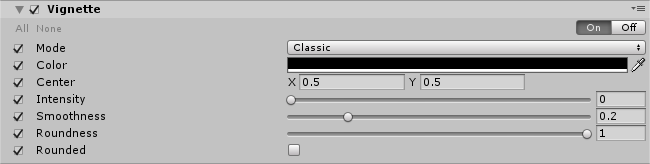forked from sin365/AxibugEmuOnline
2.1 KiB
2.1 KiB
Vignette
The Vignette effect darkens the edges of an image, leaving the center of the image brighter. For more information on the Vignette effect, see the Vignette documentation in the Unity manual.
The Vignette effect in the post-processing stack has two modes:
Classic
Classic mode has parametric controls for the position, shape and intensity of the Vignette. This is the most common way to use the effect.
Properties
| Property | Function |
|---|---|
| Color | Set the color of the Vignette. |
| Center | Set the Vignette center point (screen center is [0.5,0.5]). |
| Intensity | Set the amount of vignetting on screen. |
| Smoothness | Set the smoothness of the Vignette borders. |
| Roundness | Set the value to round the Vignette. Lower values will make a more squared vignette. |
| Rounded | Enable this checkbox to make the vignette perfectly round. When disable, the Vignette effect is dependent on the current aspect ratio. |
Masked
Masked mode multiplies a custom texture mask over the screen to create a Vignette effect. This mode can be used to achieve less common or irregular vignetting effects.
Properties
| Property | Function |
|---|---|
| Color | Set the color of the Vignette. Use the alpha channel for transparency. |
| Mask | Select a black and white mask to use as a vignette. |
| Intensity | Set the mask opacity value. |
Requirements
- Shader Model 3
See the Graphics Hardware Capabilities and Emulation page for further details and a list of compliant hardware.